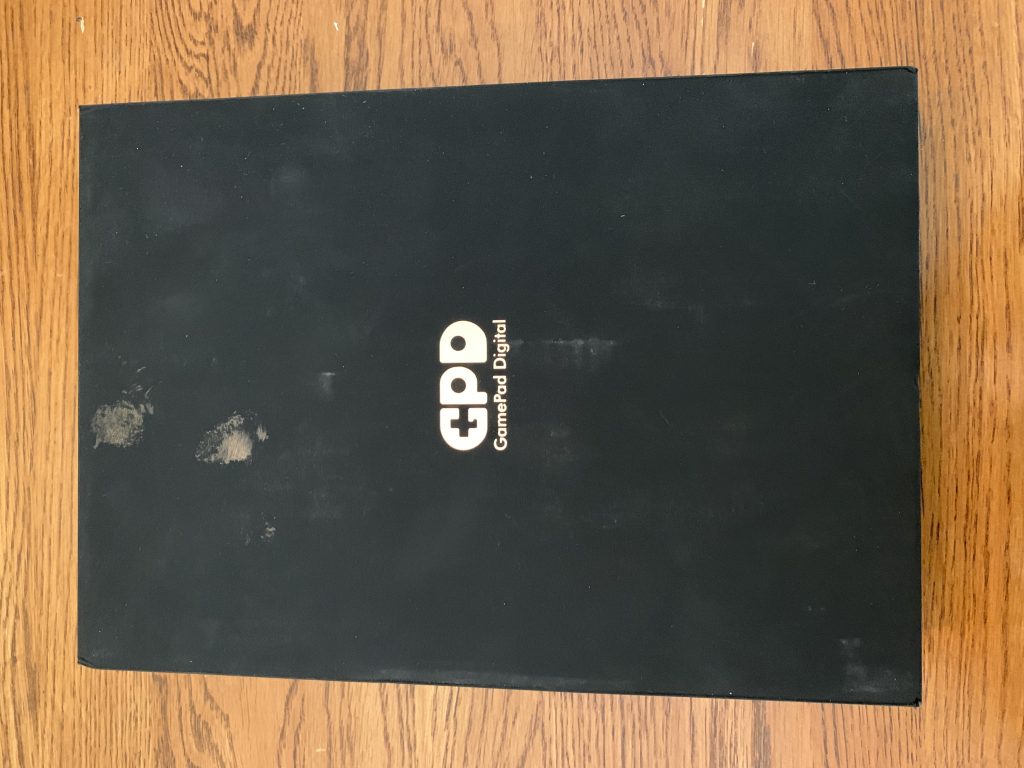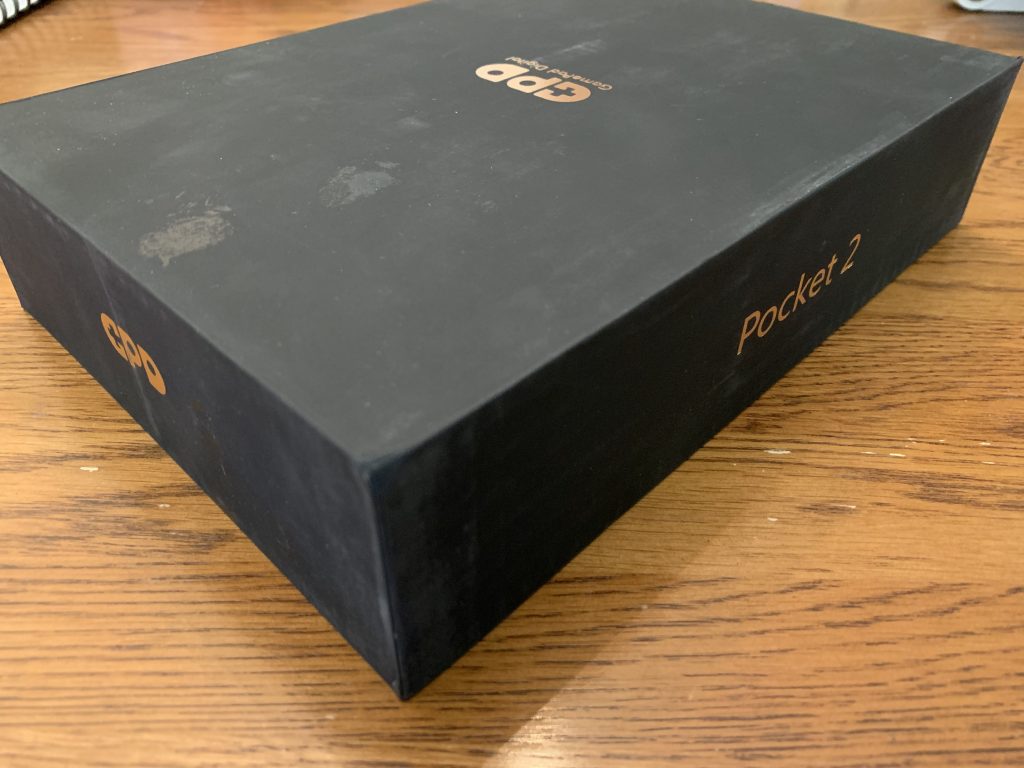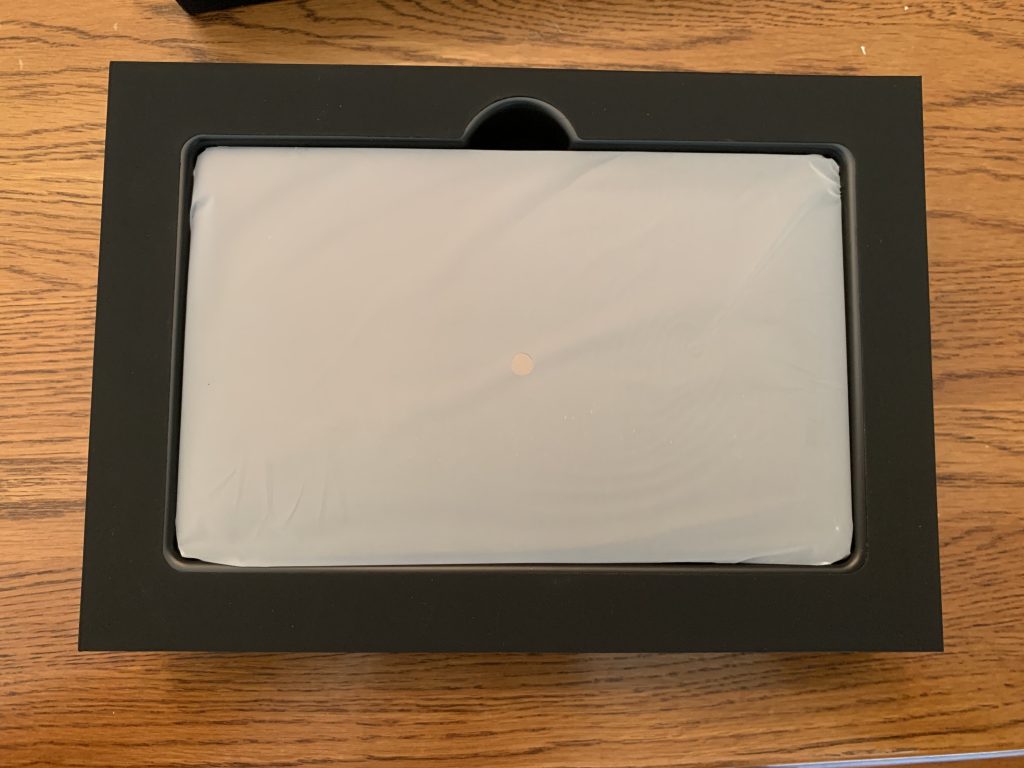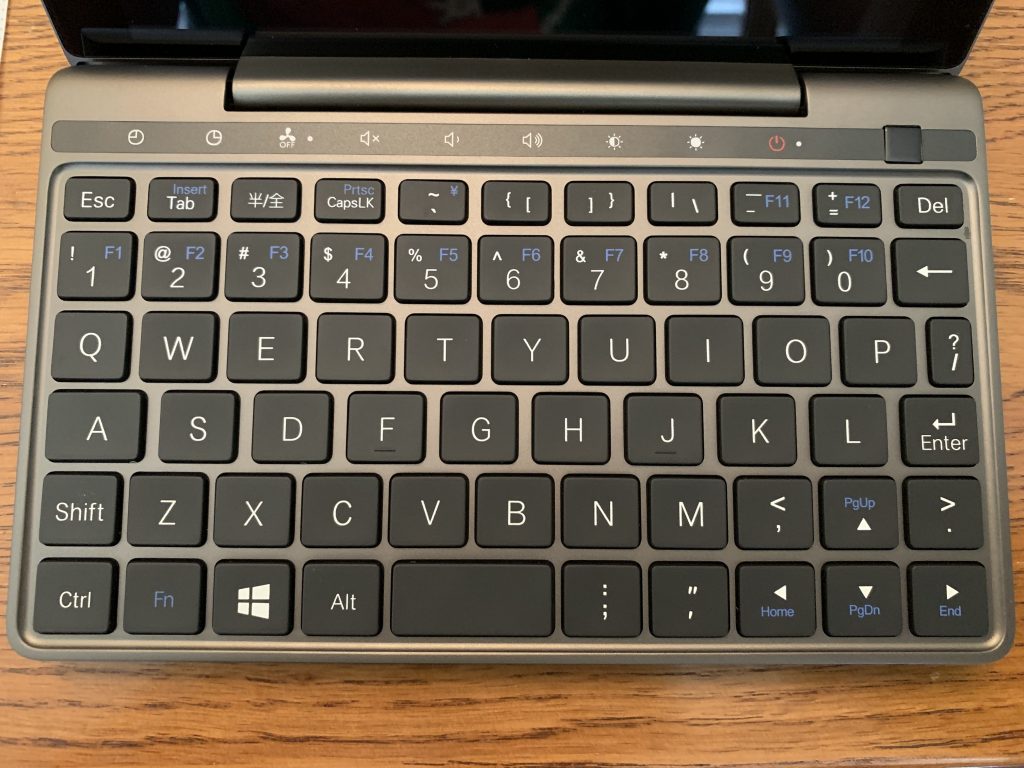If you’re like me, you’ve always thought it would be super cool to have a tiny, pocket-sized laptop that was every bit as capable as a full-sized laptop. It’s just such a cool concept, having a tiny computer that’s as adorable as it is ultra-portable. This isn’t a new thing. Tiny laptops have been around for many years, the problem is that most of them suck. They are limited by either OS (Android, ChromeOS, etc) or by hardware and can’t be used reliably for much more than web browsing and watching videos. We already have pocket computers that do that just fine in the form of smartphones. Add to that cramped keyboards, lack of ports, and reliability problems… As I said, they just haven’t been great. There is an obvious market for these miniature computers, and several companies have been working to take advantage of it in recent years. The GPD Pocket 2 is the first model to pique my interest, which is why I decided to purchase and review it. It checks all the boxes for what I want in a tiny laptop:
- It fits in my pocket. I probably won’t actually carry it around in my pocket most of the time, but you know, if I want to, I can!
- Powerful hardware. I’m seriously impressed by the hardware in this device.
- Designed to be used while held (as opposed to only on a table or desk).
Without further adieu, let’s dive in!
Unboxing and Setup
My Pocket 2 is the 2019 update, which features this hardware:
- Intel Celeron Processor 3965Y 2 Cores@1.5GHz
- 8GB LPDDR3 RAM
- 128GB of flash memorystorage
- 7″ screen @ 1920 * 1200
- 2×3400mAh batteries
- 2 USB-A ports, one USB-C port (for charging)
The box had an interesting texture, it felt almost like felt, pun intended. Unfortunately, mine looks to have had something spilled or smeared on it, which sort of ruined the aesthetic… but hey, stuff happens, and it’s something that wouldn’t hurt the device inside. The box was sturdy and everything inside was well packed with a protective sleeve around the computer and a protective slip between the keyboard and screen. I was immediately impressed by the weight of the Pocket 2 – it feels expensive. Sturdy construction and quality parts lend a definite heft. The device was in perfect condition, and I spent several minutes turning it about and admiring it.
Included in the box was the charger and a brief user’s manual, detailing how to turn the computer on and push buttons and the like. I plugged it in and pressed the power button and it fired right up to the Windows 10 setup screen. Setup was quick and painless and I was impressed with how quickly Windows 10 loaded on the first startup, as well as how quickly it responded to my clicking about and opening a few random applications.
Since my purpose for the Pocket 2 is to be my “web dev on the go” device, I immediately showed Windows 10 the door and installed Linux. After research I decided to go with Ubuntu Mate, because they have a distro specifically built for the Pocket 2 that has excellent compatibility out of the box and utilizes the Pocket 2’s unique hardware. Setting up Mate was a breeze, and it did indeed work flawlessly right out of the box. I’ve spent about 8 hours futzing around with Mate settings, installing Chrome and Visual Studio Code, and working on learning the keyboard layout, and I haven’t ran into a single Mate problem yet.
First Impressions
Overall first impressions are that the Pocket 2 is awesome, definitely worth the money, and I’m excited to continue using it. It has a solid, premium feel, it’s fast, and the battery life is excellent. The optical trackpad and mouse button layout is genius and works very well. The keyboard is good enough, nothing special, but it’s rare for a full-sized laptop to have a great keyboard so I’d say that doesn’t matter. The keyboard layout is going to take some serious getting used to.
Build Quality
The Pocket 2 is heavy and sturdy. It feels like it could handle drops and bumps and keep on ticking, although I hope to never put that to the test! The keys and buttons all work well and have good resistance. The hardware control keys (sound, brightness, etc) actually felt a bit too stiff and difficult to push at first, but after using them for a while they loosened up and now they feel great. The display is mounted well and doesn’t fall open or closed if you’re holding it at a weird angle, which is great for those of us who want to compute in bed. The screen is of average brightness and sharp, really sharp, it’s really impressive that they packed such a high resolution into such a tiny screen. Side note on that: Ubuntu Mate has built-in resolution scaling to make everything easier to read. If you like reading text sized for ants this is easy to disable in settings.
Performance
I haven’t put the Pocket 2 through any real tests yet, but it’s handled everything so far (lots of messing with configuration, installing software, web browsing) without breaking a sweat. I’ve noticed no visible slowness with opening and using applications, and my taskbar system monitor shows resource load is always low. I’ll be doing a follow-up review in a month or so after using this for development work, so stay tuned for that review to see how the performance holds up to real-world use.
Battery Life
Battery life is great! I did some tests with YouTube videos at various brightness, and it looks like the Pocket 2 can provide about 6 hours of battery life for moderate use at 1/2 brightness. The screen is still plenty easy to see at low brightness (provided you are indoors), so that would likely extend the battery a good chunk further.
Trackpad
The optical trackpad works surprisingly well and feels like a hybrid of the standard trackpad and the “eraser head” trackpad immortalized by the IBM Thinkpad. You just slide your finger around on it and the mouse moves, with good speed and it’s easy to pinpoint what you want to click on. It does take some getting used to, but I felt comfortable with it after about an hour. Honestly, it felt easier to use than a lot of non-Apple laptop touchpads out there. The trackpad can be clicked down for left-clicking on things or even dragging them around. The top-left of the device has two buttons for left and right mouse clicking, which makes it simple to use the device in “two-handed mode”, holding with both hands and operating the mouse with your thumbs. A nice feature added by Ubuntu Mate: you can hold down the right mouse button and then use the trackpad as a scroll wheel!
Keyboard
The keyboard is what I would consider “perfectly acceptable” in terms of how the keys feel for typing. It’s not great, it’s not terrible, it’s just average. I’m not particularly picky about my keyboards, mostly because if it isn’t a mechanical keyboard then I’m not going to be happy with it; I just want it to function well, and if I’m doing some extended typing I can dock to my mechanical keyboard.
The only major downside of this keyboard is that the layout is not standard. this is understandable; You can’t pack a full keyboard into a 7″ laptop without having all the keys be tiny bordering on unusable, so GPD did some creative rearranging to make everything fit. All the letter and number keys are in their usual spots, so typing basics feel great. The punctuation and special keys are moved all over the place, however, and there is no right shift key. Fortunately, it turns out that I tend to favor the left shift key for most letters, so that won’t be too much of a learning curve… but the rest of the re-arranged keys will be a challenge. This is something I’ve done before when I used a Portuguese laptop for over a year. If you haven’t used one of those, the Portuguese keyboard has a similar layout to a US keyboard with some different characters and with some keys, particularly punctuation keys, in different places. I was able to adapt to that after a couple of weeks of use so I don’t foresee a problem with the Pocket 2’s keyboard.
Usability – Size
The greatest feature of this computer – the tiny size – can also be its greatest drawback. It’s tiny! The small screen size means you need to be reasonably close to easily read text, and the keyboard is cramped even for someone who memorizes the new layout. I’m also tall at 6’3″ and concerned about potential back pain problems from having to lean or hunch over more than usual due to how much lower down the screen is. On my MacBook I use a nifty stand that angles the keyboard at about 45 degrees and elevates the screen so I can sit up straight and look almost straight ahead at the screen, and it has worked wonders for my posture and allowing me to work longer periods without back or neck pain. The Pocket 2 is way too tiny for this stand, that’s for sure! I may be able to find a stand for it, but the goal here is to be ultra-portable and not carry around a lot of junk with me.
If I’m being realistic, it’s hard to see a use case for the Pocket 2 as a heavy-duty, long work session machine. I have no doubt that it could handle it, but I’m not sure that I could handle it from an ergonomics standpoint. I’ll certainly give it a chance, so stay tuned for an in-depth follow-up review in 1-3 months after I’ve had time to really put the Pocket 2 through the paces.
Thanks for taking the time to read my GPD Pocket 2 Review, and be sure to check out my other tech reviews here!